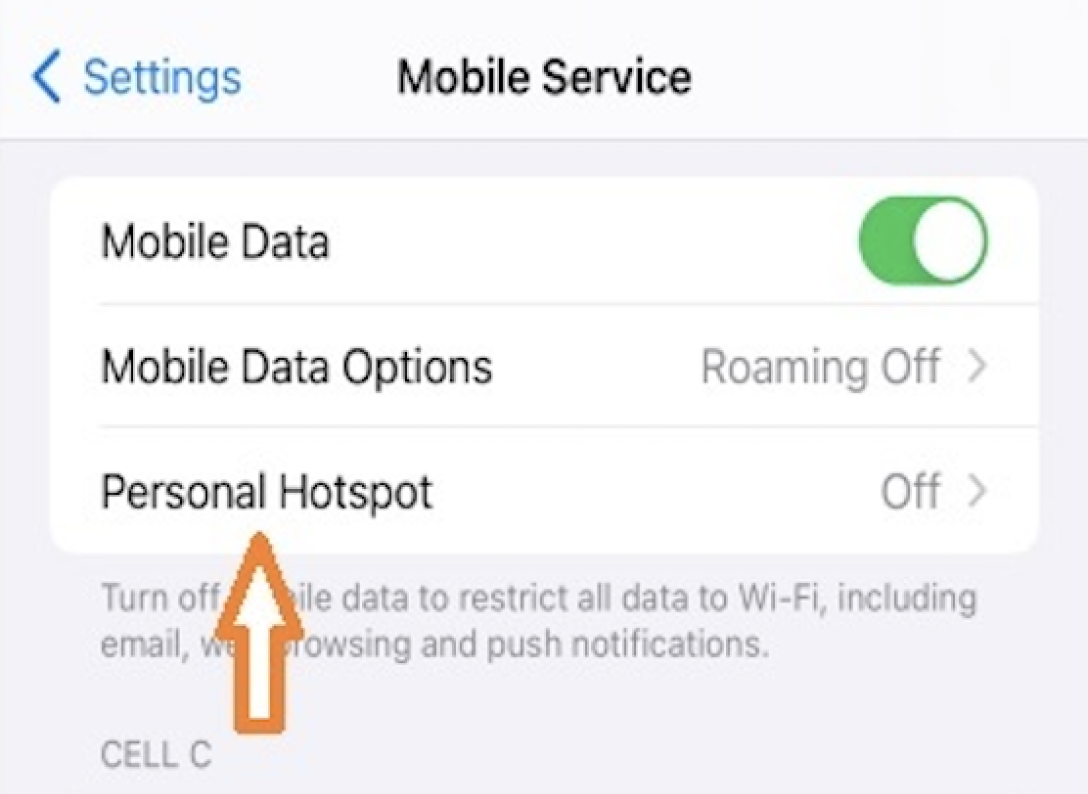Troubleshooting iPhone 15 Hotspot Problems for Cell C Users
Cell C users utilizing the Apple iPhone 15 may encounter challenges activating their device's hotspot functionality. If you're experiencing difficulties in enabling your hotspot, rest assured that you're not alone. This FAQ will address such issues and it offers precise guidance to resolve common obstacles encountered by users. Whether you're seeking step-by-step instructions or alternative methods to facilitate hotspot activation, our aim is to provide you with the necessary assistance to optimise your iPhone 15 hotspot experience on the Cell C network
The issue with the hotspot feature on an iPhone 15, particularly for Cell C users, seems to involve difficulties in activating the hotspot functionality. Some users have been encountering obstacles when attempting to turn on their device's hotspot but unable to find the option on the device which is leading to frustration and inconvenience. This problem appears to be specific to with the iPhone 15 model only.
In order to find and switch on your hotspot on your iPhone 15 device, simply follow these few easy steps:
Step 1: Select "Settings"
From the main menu on your iPhone device, select the "Settings" app.

Step 2: Select "Mobile Services"
On the Settings menu there will be an option for "Mobile Services" which needs to be selected.

Step 3: Select "Mobile Data Network"
Within the Mobile Services menu, select the "Mobile Data Network" under the Cell C heading.
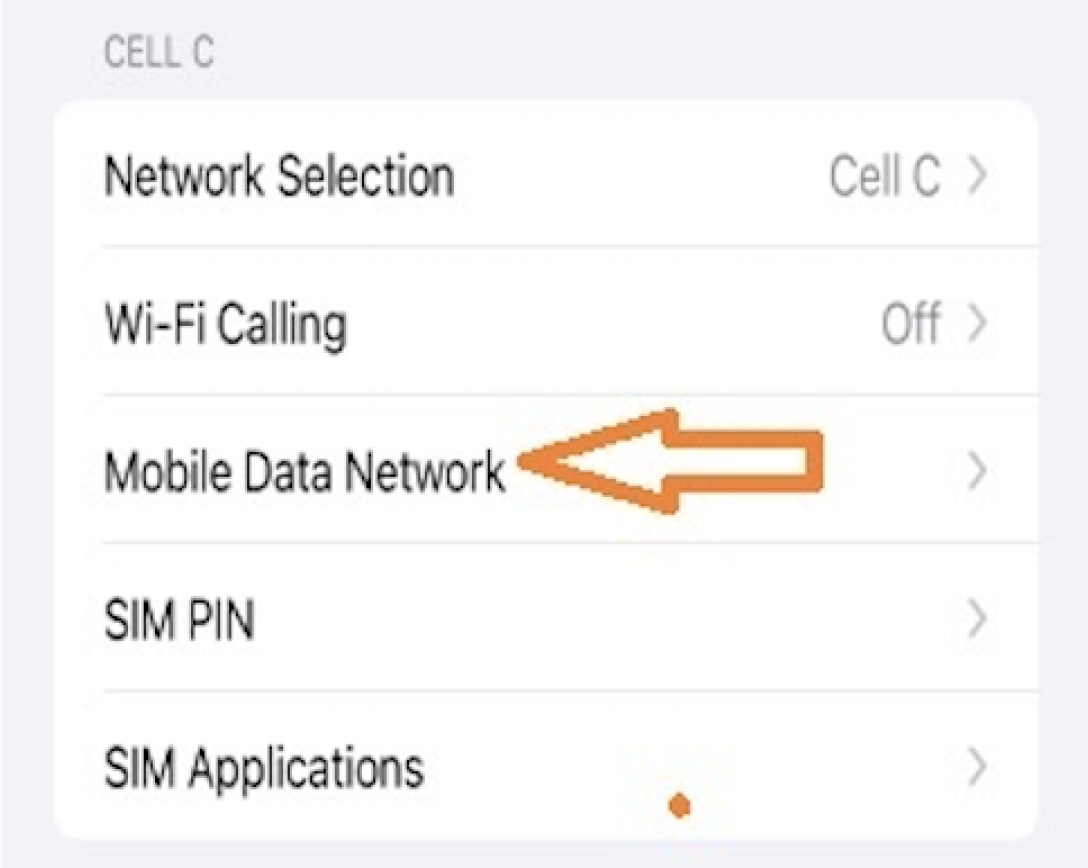
Step 4: Scroll to "Personal Hotspot"
Scroll right down to the section that is labelled "PERSONAL HOTSPOT" with entries to APN, Username and Password.
Step 5: Insert "internet" into the APN and Username fields
The APN and Username fields would possibly be blank. Enter in the word "internet" in small letters into both. Leave the Password field blank.

Step 6: Turn your device off and back on (restart)
To reboot or restart your iPhone 15, simply press and hold the "Volume Up" button and the "Power" button at the same time. And slide to switch off. Use the power button to switch on the device again.
Step 7: Turn on "Personal Hotspot" in Settings > Mobile Services
Now return to the Settings app, and select the “Mobile Services” menu, and you will find the new added menu for "Personal Hotspot" was successfully added and can now be switched on.